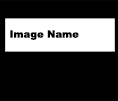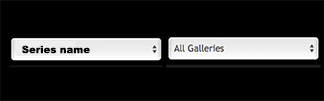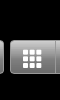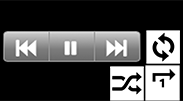Tom's iFotoz
The Site
About Us
Privacy Policy
How To
The Site
|
Tom's iFotoz is a legacy site of my photographic works. The site is designed to allow you to view the work on any device using your Internet browser. You can also access iFotoZ by downloading the iPhone/iPad or Android apps designed for your smartphone or tablet. iFotoZ.mobi is a leaner version of iFotoZ. It is automatically selected when using your smartphone or tablet browser app. The iFotoZ images are presented without watermarking for all who register. Registration is free, but you must first agree to a lengthy set of iFotoZ Terms & Conditions. Basically, you are agreeing to respect my creative endeavor by not copying or reproducing the site or its contents without explicit permission. The work is presented as gallery slideshows with music that are further collected into Series such as Globe Trotting or Social Landscapes. The 140 plus slideshows with music are the main event of this site! Slideshows are available from the Galleries tab, the News Tab or from the Home Page. Clicking any Slideshow play button or link, opens the gallery window with two docks for customizing your slideshow experience. Clicking the Play icon in the middle of the image expands the window to full screen and begins the slideshow with images dissolving into each other and music playing in the background. There are many ways to customize your slideshow experience. You may hide or show the docks, view a slideshow’s image thumbnails and jump to a particular image. You can favorite images or entire slideshows. You can use your keyboard space bar to start and stop the slideshow and the arrow keys to go forwards and backwards. Please take a few minutes when you first get to a Slideshow window to become familiar with all of your options or use the About tab How To link for detailed feature explanations. The site is organized to enable you to navigate to a specific Gallery or Series of your choice. You can search the site by image, keyword, gallery, or series names. An exciting search feature is the keyword Cloud tab that gives you an overview of all the images in the site. Most search results can then be sorted by various criteria such as creation date. Registration creates your own permanent account so you can do things like save favorite images. Those bookmarks remain a part of your user account so when you return they will still be there. There are many features that augment the user experience and allow you to navigate, save, manage, share, and order your favorite images. Users can even create their own slideshows from their favorites! In addition, by rating your favorite images you will be contributing to the creation of the dynamic Tom's iFotoZ portfolio slideshow that is available to all iFotoZ visitors whether registered or not. Tom’s iFotoZ offers high quality prints, books, calendars etc. through competent online print services at very reasonable prices. Custom, archival, signed and even framed prints on fine art media are available upon request in sizes from 8 inches up to 27 feet (so far)! You can comment and rate my work and even improve the site's usability by suggesting keywords and adding your own comments. So please do rate what you like, leave your comments and, yes, please do share your favorites with your friends. Again, I hope you enjoy your visit to Tom’s iFotoZ. Please leave feedback and come back often! |
About Us
 |
|
| The Photographer. I started photographing in 1966 and began sharing my work on the internet in 1998. My goal for Tom's iFotoZ is to present my life's work to others in an enjoyable and accessible format. | |
|
|
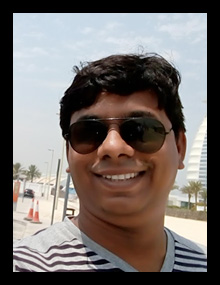 |
| iFotoZ site architect and programmer. Vinod was brought on board this project because he is able to turn my vision for this site into a stable, working web space. Whatever I imagine to be possible, Vinod makes happen in an elegant way. | |
|
Tom Policano Artist's Statement: I have always found the world to be a beautiful place. Time & Again I have endeavored to capture that beauty in my work. It has been my hope that in doing so I can share my joy with others. Though the work has taken many forms, the consistent theme of my legacy is the miracle confluence of time, place and light composed precisely in the image frame. Time & Again refers to my practice of "seeing" that is at the core of making images. The art of recognition and framing a connection in the magic of the moment involves a rush of emotions that never repeats and yet is always the same. Zillions of possibilities resolve when I release the shutter. The craft of presentation is my medium for communicating and sharing both the rush and the magic with others. I am insatiable in this pursuit. I am often asked which photo is my favorite? Having owned forty plus cameras and a hundred thousand plus images later there is no one answer to this question. For Time & Again I am enraptured by the wealth of beauty around us and I am off again hunting - hoping I have the perfect setup to capture the perfect moment. Artist Bioiography: Tom Policano has been photographing since 1965 when he bought a Pentax SLR to celebrate going off to college at the University of Rochester for a BS in Electrical Engineering. There he studied with Bill Giles who lives in Marina, CA and is still creating large format images using traditional image processes. In 1969 Policano enrolled in the first class of the Visual Studies Workshop under Nathan Lyons and completed his MFA in Photography from the University of Buffalo. Upon graduation he started his own business, Tom Policano – Image Maker, doing documentary, social landscape, architectural, multi-image shows, as well as bread and butter work that included portraits and weddings. During this period, with the support of Beaumont Newhall, Director of the George Eastman House, Policano received a NYS Council on the Arts Grant to complete “Slim Pickin’s,” a multi image documentary of NYS migrant workers. In the summer of 1973 he studied documentary photography, bookmaking and the zone system with Ansel Adams in Yosemite National Park. In 1977 he was hired by RIT as a professional staff photographer and a couple years later was invited to teach visual communications at RIT’s National Technical Institute for the Deaf. After 37 years Policano retired from RIT with emeritus status. Policano was a very early adopter of digital photography. In 1998 he bought his first digital camera, a Nikon CoolPix 900S. He made this purchase the same day after inviting a Nikon rep to demonstrate their new digital technology in his photo class in RIT’s College of Imaging Arts and Sciences. Within two months of that event he had a one-person exhibition titled. “10 Atkinson Street.” This was a documentary of the Elizabeth Collection that is today housed in Rochester’s Aritisan Works. Included in this digital exhibit were four eight-foot prints, a seventeen-foot print, and a multi image slide show all from his new 2.1 megapixel camera. Within a few months he had sold his Hasselblad 2 ¼ and Sinar 4x5 Field Cameras. Policano’s largest print to date is the twenty-eight foot “Through the Glass Lightly,” an architectural study of NYC buildings as reflected in other buildings. Within a year of converting to digital, Policano started teaching his three part DigPhoto workshops; Shooting, Managing, & Sharing. At this same time he created his first online gallery of his work. Today Tom’s iFotoZ (ifotoz.com) is a user centric portal that presents over one hundred forty full screen dissolving slide shows with music. Policano has owned and experimented with over 40 traditional and digital cameras. Today he uses the Sony A9 camera system. |
Privacy Policy
|
At Tom’s iFotoZ, accessible at ifotoz.com, one of our main priorities is the privacy of our visitors. This Privacy Policy document contains types of information that is collected and recorded by Tom’s iFotoZ and how we use it. If you have additional questions or require more information about our Privacy Policy, do not hesitate to contact us through email at support@ifotoz.com. This privacy policy applies only to our online activities and is valid for visitors to our website with regards to the information that they shared and/or collect in Tom’s iFotoZ. This policy is not applicable to any information collected offline or via channels other than this website. ConsentBy using our website, you hereby consent to our Privacy Policy and agree to its terms. Information we collectThe personal information that you are asked to provide, and the reasons why you are asked to provide it, will be made clear to you at the point we ask you to provide your personal information If you contact us directly, we may receive additional information about you such as your name, email address, phone number, the contents of the message and/or attachments you may send us, and any other information you may choose to provide. When you register for an Account, we ask for your email address. How we use your informationWe use the information we collect in various ways, including to: • Provide, operate, and maintain our website • Improve, personalize, and expand our website • Understand and analyze how you use our website • Develop new products, services, features, and functionality • Communicate with you, either directly to provide you with updates and other information relating to the website, and for marketing and promotional purposes • Send you emails • Find and prevent fraud Log FilesTom’s iFotoZ follows a standard procedure of using log files. These files log visitors when they visit websites. All hosting companies do this and a part of hosting services' analytics. The information collected by log files include internet protocol (IP) addresses, browser type, Internet Service Provider (ISP), date and time stamp, referring/exit pages, and possibly the number of clicks. These are not linked to any information that is personally identifiable. The purpose of the information is for analyzing trends, administering the site, tracking users' movement on the website, and gathering demographic information. Cookies and Web BeaconLike any other website, Tom’s iFotoZ uses ‘cookies'. These cookies are used to store information including visitors' preferences, and the pages on the website that the visitor accessed or visited. The information is used to optimize the users' experience by customizing our web page content based on visitors' browser type and/or other information. You can choose to disable cookies through your individual browser options. To know more detailed information about cookie management with specific web browsers, it can be found at the browsers' respective websites. What Are Cookies? CCPA Privacy Policy (Do Not Sell My Personal Information)Under the CCPA, among other rights, California consumers have the right to: Request that a business that collects a consumer's personal data disclose the categories and specific pieces of personal data that a business has collected about consumers Request that a business delete any personal data about the consumer that a business has collected Request that a business that sells a consumer's personal data, not sell the consumer's personal data. If you make a request, we have one month to respond to you If you would like to exercise any of these rights, please contact us. GDPR Privacy Policy (Data Protection Rights)We would like to make sure you are fully aware of all of your data protection rights. Every user is entitled to the following: The right to access – You have the right to request copies of your personal data. We may charge you a small fee for this service. The right to rectification – You have the right to request that we correct any information you believe is inaccurate. You also have the right to request that we complete the information you believe is incomplete. The right to erasure – You have the right to request that we erase your personal data, under certain conditions. The right to restrict processing – You have the right to request that we restrict the processing of your personal data, under certain conditions. The right to object to processing – You have the right to object to our processing of your personal data, under certain conditions. The right to data portability – You have the right to request that we transfer the data that we have collected to another organization, or directly to you, under certain conditions. If you make a request, we have one month to respond to you. If you would like to exercise any of these rights, please contact us. Children's InformationAnother part of our priority is adding protection for children while using the internet. We encourage parents and guardians to observe, participate in, and/or monitor and guide their online activity. Tom’s iFotoZ does not knowingly collect any Personal Identifiable Information from children under the age of 13. If you think that your child provided this kind of information on our website, we strongly encourage you to contact us immediately and we will do our best efforts to promptly remove such information from our records. |
How To
Main Navigation Bar

- Home | Info | Galleries | Comments | Rating | News | Cloud | User | Sign In | Register | Search | Share
Slideshows
Slideshow - Image Dock
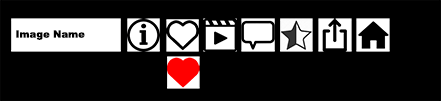
- Image Dock || Image Name | Image Info | Favorite | Movie/Pano | Comment | Rating | Share | Home
Slideshow - Slideshow Dock

Main Navigation Bar
Site welcome page contains the main navigation bar and a very slow changing slide show of recent images. This is a drop down menu with three links; About, Contact Tom and Music Contributors. The About page. It is organized into three areas; The Site, About Us, and How To. Any visitor, registered or not, can use the Contact Tom button to sne me an email. The Music Contributors screen lets you look up information about the guest musicians on Tom's iFotoZ with links to the galleries that use their music. The Galleries tab is only available to registered users. If you have not yet registered, clicking on the Galleries tab opens the Registration page. If you are not yet logged in, clicking on the Galleries tab opens the Log in page. Once logged in, clicking on the Galleries page opens to an animated Series coverflow graphic on top of the page that contains the thumbnail of the first image of the last Gallery to be added to each Series. Double click a Series thumbnail to access the Series description, a Back link that takes you back to the animated coverflow graphic, a View Series Galleries link that will display all the Galleries in the Series below the animated Series coverflow graphic, and a View Series Slideshow link that will take you to that Series Slideshow. Note that the main event of the site is to view Slideshows of the images. Slideshows are available for Series or individual Galleries. This is one way to get to a Series slideshow. Below... (to be continued) Lists all the comments added by iFotoZ users. Comments are listed with the most recent at the top. Comments are added from the image details pages. In Slideshow mode clicking the Image Information Button [i] in the upper right corner of the player at any time pauses the current Slideshow and open a window that includes a link to the image details page for the current image. Clicking the View Images button on the Galleries Page will open The View Images page that lists all the images in the Gallery selected. Every Image listed will have a View Details button that will take you to the View Image Details Page of the image selected. This page will have many options, including Add A Comment. Organizes the images according to user star ratings. Any user can see a listing of images that have been rated 1, 2, 3, 4, or 5 stars or see all rated images. You can add the ratings of images that you like from the images details page or from your favorites page. Any images that are given a 5-Star rating become eligible for the 5-Star Gallery. The 5-Star Gallery is available to any visitor to Tom's iFotoZ and is a collection of the images that have received the highest number of 5-Star ratings by registered users. Here is where I tell stories about the work. News can be ordered by title name or date. One of the things I have always wanted to provide visitors, is a way to find images of interest. All images now have keywords associated with them. In fact, users can themselves recommend keywords for the images they see by going to the image details page. Anyway, the Cloud button sorts all the image keywords alphabetically. In addition the Cloud words grow bigger as more images share the same keyword. Each keyword is also followed by an exact count of the number of images sharing that keyword. Clicking on any keyword brings back a complete listing of all associated images. The listing includes an image thumbnail, image name, and the link to that images detail page. This is a drop down menu with eight links; Profile, Order History, Bookmarks, My Cart, Send to Friends, Ask a Question, Change Password, and Change Email.
Sign In is enabled upon free registration and opens up access to the entire collection of very high resolution images organized into series and galleries slideshows with music. Sign In also gives you access to your account that will enable you to favorite, share, comment, rate, and order images, posters, books, calendars, etc.
Registration is FREE! Registering creates your account and enables all the user capabilities of Tom's iFotoZ. The only condition of Registration is your agreement to a lengthy set of iFotoZ Terms & Conditions. Basically, you are agreeing to respect my creative endeavor by not copying or reproducing the site or its contents without explicit permission. Upon registration you will be sent an email that will validate your email and enable future Sign In. Your Sign In to Tom's iFotoZ is remembered if you check the Remember Me box when you first Sign In. For the iFotoZ Apps on your smart devices, your initial Sign In is remembered until you select Sign Out from the main menu.
Search is lets you find images by name. You have the option of searching for an exact name(s) or for names that contain the search term you type in. As in all lists on iFotoZ you can Browse all the items in the results list.
Share allows you to send a message that includes a link to Tom's iFotoZ using any of the services listed in the pop-up menu (SMS, Email, Twitter, Facebook, Gmail) or additionally any of many, mnay others should you chose the Add This option from the pop-up menu.
Slideshows - Image Dock and Slideshow Dock
The Image dock shows up when you first open a Sereies or Gallery Slideshowon the bottom left of the screen. It hides iteself when you select the Play Button in the middle of the slideshow image. The dock will appear again when the cursor is moved over the image area. The Image Dock gives you access to information and options related to the image on the screen as described below.
The Slideshow dock shows up when you first open a Sereis or Gallery Slideshowon the bottom right of the screen. It hides iteself when you select the Play Button in the middle of the slideshow image. The dock will appear again when the cursor is moved over the image area. The Slideshow Dock allows you to control how the slideshow will play as described below.
• Favorite Series or Slideshow
|